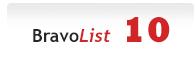
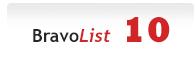 |
Dont touch nothing in config_lite, yes that . (dot) is correct.
edit your settings in admin panel, change your site url from http://naamzad.com to http://www.naamzad.com |
phpMyBitTorrent 2.0.4 REPACK
1 Attachment(s)
I cant see the repack here so here it is. This is the Latest and Most Stable Release upto now.
Setting-Up phpMyBitTorent v2.0b4 Installation Instructions Stage #1 After extracting the archive, upload the contents of the html folder to your root web directory. The name of this folder varies depending on your hosting provider, but in many cases it’s named “httpdocs”. After the files are uploaded you will need to use your control panel’s file manager, or some other method, such as chmod, to set file permissions. Make sure you change the following files and directories. Note: some hosting providers give problems when setting files to 777 (for instance if mod_security is installed). If you find that this is the case, try setting the following permissions to 755 instead. avatars/user = 777 cache = 777 imdb-images = 777 include/configdata.php = 777 UserFiles = 777 phpBB3/config.php = 777 phpBB3/cache = 777 phpBB3/files = 777 phpBB3/images/avatars/upload = 777 phpBB3/store = 777 torrent = 777 (assuming this is the directory you are using for torrents) Stage #2 Open your web browser and go to http://yoursite.com/setup/index.php. Once there follow the prompts. Be sure to have your database information handy (database name, username, password, etc..). Most of the default tracker settings should be sufficient, however one that causes some headaches, and that you may want to disable, is the captcha setting. After you get to the Installation Completed screen please delete the setup folder in your root web directory. YOU ARE NOT FINISHED, please proceed to the stage below. Stage #3 Point your browser to http://yoursite.com/phpBB3/install/index.php. Click the “install” tab and follow the directions. Pay in mind that you must use the same database in order to use the integration of phpBB3. Also your administrator username, password, and email need to match your corresponding phpMyBitTorrent admin information. When you get to the Congratulations screen, click the login button. Under Server Configurations select Cookie settings. Write down, or select and copy, the Cookie name value. You will need this to integrate with phpMyBitTorrent. Stage #4 Point your browser to http://yoursite.com/admin.php and login with your admin credentials. Select the Administration section from the menu. Select the Forum Integrating item. The Forum Data Base Prefix is without the underscore and by default shouldn’t need to be changed. Under the Cookie Name section enter in the cookie name you previously copied down in Stage 3. Enter your domain name under the appropriate field without using “http://”. Forum Cookie path has to match your forum, most of the time “/” works just fine. The Base Folder Your Forum Is in, as long as you didn’t change the default settings, you can leave this alone. Then Select the box to turn on forum share. Do not select the box to Turn on Auto Posting until you have setup an addition forum for it. Click save. Note: Turning on sharing if you have not set up your forum yet will not work and will cause a fatale error in your program. Congratulations, your phpMyBitTorrent installation is now complete. |
Hello friends,
I'm new PMBT 2.0.4 Gold and I have installed the "demonoid theme". Everything works fine but when I'm trying to logout, the link changes to "http://www.xxxxxxx.org/login.php?returnto=%2Fhttperror.php" , and the page keeps refreshing. Does anyone know how to fix this? |
Uninstall Gold Edition and re instal pmbt latest and most stable release.
http://www.bvlist.com/phpmy-bittorre...-4-repack.html |
2 Attachment(s)
Hello,
I have installed PMBT 2.0.4-repack and everything works fine, but I have a problem with the demonoid theme. I don't know if this is the right place to post, but I think it's ok. Please look over the printscreens. It looks very well when I'm logged in.... Attachment 2842 And here the banner goes wrong when I'm logged out.... Attachment 2841 |
Please try the last version of that theme from here
http://www.bvlist.com/27458-post19.html |
Thanks joeroberts! Everything looks great right now :).
I still got a problem with the forum. When I'm trying to install, this fatal error appear: Quote:
|
edit /home/hosting/dedicated21/xxxxx.org/phpBB3/install/index.php on line 247
change Code:
$user = new user();Code:
$user = new userbb(); |
phpMyBitTorrent2.0.4-repack
joe would you post here on how to do setting in server for your code i do know what to do on the 777
And this After extracting the archive, upload the contents of the html folder to your root web directory. The name of this folder varies depending on your hosting provider, but in many cases it’s named “httpdocs”. After the files are uploaded you will need to use your control panel’s file manager, or some other method, such as chmod, to set file permissions. Make sure you change the following files and directories. Note: some hosting providers give problems when setting files to 777 (for instance if mod_security is installed). If you find that this is the case, try setting the following permissions to 755 instead. avatars/user = 777 cache = 777 imdb-images = 777 include/configdata.php = 777 UserFiles = 777 phpBB3/config.php = 777 phpBB3/cache = 777 phpBB3/files = 777 phpBB3/images/avatars/upload = 777 phpBB3/store = 777 torrent = 777 (assuming this is the directory you are using for torrents) Stage #2 Open your web browser and go to http://yoursite.com/setup/index.php. Once there follow the prompts. Be sure to have your database information handy (database name, username, password, etc..). Most of the default tracker settings should be sufficient, however one that causes some headaches, and that you may want to disable, is the captcha setting. After you get to the Installation Completed screen please delete the setup folder in your root web directory. YOU ARE NOT FINISHED, please proceed to the stage below. Stage #3 Point your browser to http://yoursite.com/phpBB3/install/index.php. Click the “install” tab and follow the directions. Pay in mind that you must use the same database in order to use the integration of phpBB3. Also your administrator username, password, and email need to match your corresponding phpMyBitTorrent admin information. When you get to the Congratulations screen, click the login button. Under Server Configurations select Cookie settings. Write down, or select and copy, the Cookie name value. You will need this to integrate with phpMyBitTorrent. Stage #4 Point your browser to http://yoursite.com/admin.php and login with your admin credentials. Select the Administration section from the menu. Select the Forum Integrating item. The Forum Data Base Prefix is without the underscore and by default shouldn’t need to be changed. Under the Cookie Name section enter in the cookie name you previously copied down in Stage 3. Enter your domain name under the appropriate field without using “http://”. Forum Cookie path has to match your forum, most of the time “/” works just fine. The Base Folder Your Forum Is in, as long as you didn’t change the default settings, you can leave this alone. Then Select the box to turn on forum share. Do not select the box to Turn on Auto Posting until you have setup an addition forum for it. Click save. Note: Turning on sharing if you have not set up your forum yet will not work and will cause a fatale error in your program. Congratulations, your phpMyBitTorrent installation is now complete. --------------------------------------------------------------------- some of this not working When you get to the Congratulations screen, click the login button. Under Server Configurations select Cookie settings. Write down, or select and copy, the Cookie name value. You will need this to integrate with phpMyBitTorrent. no Cookie settings. to set so you go to nest it takes you back saying not set ? now to server setting when code as been put on your server go to admin theres no setting for site setting as you know we have to go on the server to set them so we need a tutorial please so on would be nice for divs like me :muscle: |
Quote:
Quote:
Configurations click on it then you well see Cookie settings tab click on it Quote:
|
| All times are GMT +2. The time now is 01:09. |
Powered by vBulletin® Version 3.8.11 Beta 3
Copyright ©2000 - 2024, vBulletin Solutions Inc.