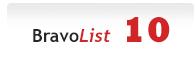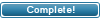| ||||||
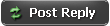 |
|
#1
|
|||
|
|||
|
Anyone have any ide how to upgrade from 4.3 to 5.1?
|
|
#2
|
|||
|
|||
|
TS Special Edition v5.1 (nulled by mrdecoder) - Upgrade Install
Last modified: June 15, 2008, 01:43 AM TS Special Edition v5.1 (nulled by mrdecoder) Upgrade INSTRUCTIONS: Preparing for an upgrade: STEP1: Before you install or upgrade TS SE, you need to download it to your computer. The latest version of TS SE can always be found on the TS Official Website (http://xamsshitsite.net). The release can be downloaded in either zip format for people using different operating systems. Once you have downloaded the file, it's time to uncompress it. Using an archive utility capable of decompressing the download format (eg: Winrar, Winzip), uncompress it to a location where you can access the files shortly (perhaps the desktop?). After that, you can proceed to install or upgrade. Remember, for your own safety, only use TS SE releases downloaded directly from http://xamsshitsite.net. If in doubt, you can always fetch the latest version from http://xamsshitsite.net. STEP2: The second step is to shut down your tracker. Doing this means no one will interupt the upgrade process accidentally. You can do this by going to "Settings panel > Main Settings > Change > Tracker Online / no" and changing "Tracker Online" to "No". Alternatively, you may choose to make a .htaccess restriction on your TS SE folder so that no one can access the Front-End. STEP3: And lastly, back up your files and database! With any upgrades, you should back up your files and database just in case something goes wrong, so you can upload the backup if need be. You can back up your database using phpMyAdmin or other MySQL database administration software(Database_Backup); you can back up your files by downloading them from the server via FTP. Beginning the Upgrade: STEP1: Open your FTP and navigate to the tracker folder. Download the following files (folders) to somewhere safe as you will need to re-upload them later! ./config/ **** ALL FILES *** ./torrents/ *** ALL FILES *** ./cache/ *** ALL PHP FILES *** ./admin/ads.txt ./admin/adminnotes.txt ./admin/quicklinks.txt ./include/config_announce.php ./admin/include/bf.php STEP2: Upload all the new files including the upload folder to your tracker root directory (IN BINARY MODE). (You may delete all old files before upgrade, after backup!). STEP3: Navigate to the tracker folder and replace (Re-Upload Backups) ./config/ **** ALL FILES THAT YOU HAVE BEEN BACKUP!*** ./torrents/ **** ALL FILES THAT YOU HAVE BEEN BACKUP!*** ./cache/ *** ALL PHP FILES THAT YOU HAVE BEEN BACKUP!*** ./admin/ads.txt ./admin/adminnotes.txt ./admin/quicklinks.txt ./include/config_announce.php ./admin/include/bf.php STEP4: CHMOD the folders listed below to 777: ./config/ ./cache/ ./torrents/ ./torrents/images/ ./include/avatars/ ./tsf_forums/uploads/ ./admin/backup/ STEP5: CHMOD the below files to 777: ./cache/(ALL PHP FILES) ./cache/auto_optimize.dat ./cache/admincache.dat ./admin/ads.txt ./admin/adminnotes.txt ./admin/quicklinks.txt ./config/(ALL CONFIGURATION FILES) ./include/config_announce.php STEP6: Go to www.yourdomain.com/install/install.php STEP7: You will see a drop down list asking what version of TS SE you're upgrading from. Be sure you select the currect version or the upgrade will not work correctly! STEP8: Run the upgrade script, making sure you follow all instructions carefully. STEP9: After the upgrade is complete *!* DELETE *!* the "install" folder. STEP10: Go to your tracker homepage and make sure everything is working as it should and no evident errors in both the homepage and Admin/Staff Panel exist. STEP11: Go to Tracker Settings Panel, Click on Save Button for each TAB. (example: Click on Main Settings Tab and then Click on "save main settings" button. Click on Database Settings Tab and then click on "save database settings button.. and so far.. do it for all setting tabs. STEP12: All done. You may now wish to re-open your tracker. Note: If you have another language packet other then english, please update it. If all went well, then congratulations. You have just performed an upgrade of your TS SE system. If you require any assistance or the upgrade did not go well/at all, please feel free to get support at the TS TSF forums. http://xamsshitsite.net/tsf_forums TS SE TEAM At your service. http://xamsshitsite.net |
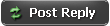 |
| Tags |
| upgrade |
«
Previous Thread
|
Next Thread
»
|
|
 Similar Threads
Similar Threads
|
||||
| Thread | Thread Starter | Forum | Replies | Last Post |
| Upgrade Script | fireman | Template Shares | 1 | 27th March 2010 14:36 |
| TSSE 5.4.1 to TSSE 5.6 upgrade | saggy00 | Template Shares | 5 | 7th December 2009 04:25 |
| How to upgrade Pre6 to pre 7 | makaka123 | Yuna Scatari Edition (YSE) | 0 | 1st August 2009 10:00 |
| TSSE Casino Mod for 3.5/Can anyone help me upgrade | fireman | Template Shares | 0 | 2nd June 2009 02:55 |
All times are GMT +2. The time now is 01:02.
vBulletin skin by ForumMonkeys.
Powered by vBulletin® Version 3.8.11 Beta 3
Copyright ©2000 - 2024, vBulletin Solutions Inc.
Copyright ©2000 - 2024, vBulletin Solutions Inc.