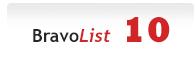
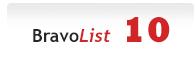 |
[HOW-TO] Install NexusPHP 1.8.0 and above
Hey guys, I've been experimenting with this script which appears to still be actively maintained here: https://github.com/xiaomlove/nexusphp and hopefully we will be able to help each other out here as well. :ok:
Here's a quick installation guide for anyone else who's interested. I'll be using Ubuntu Server with aaPanel (FOSS). If you are not using aaPanel, and doing manual installation of Nginx, MySQL etc, take note of the PHP_USER and ROOTPATH used below. Requirements: PHP => 8.0 MySQL => 5.7 Redis => 2.6.12 Extensions: bcmath, ctype, curl, fileinfo, json, mbstring, openssl, pdo_mysql, tokenizer, xml, mysqli, gd, redis, pcntl, sockets, posix, gmp, zend opcache 1) Update you Linux Server Code:
apt updateCode:
apt install screen wget curl vimCode:
wget -O install.sh http://www.aapanel.com/script/install-ubuntu_6.0_en.sh && bash install.sh aapanel5) Use the one-click install option to install Nginx, mysql, pure-ftpd, php8 and phpmyadmin. 6) After installation is done, head over to "App Store" in aaPanel and select settings for PHP. 8) Under PHP setings, navigate to Install extensions and installing the following extensions: Code:
fileinfoCode:
proc_open11) Navigate to "Files" in aaPanel 12) Download the latest release of NexusPHP from https://github.com/xiaomlove/nexusphp/releases using the remote download button. 13) Right-click the .zip file that was downloaded and select unzip. Rename the folder that was extracted to a preferred name. In this case, I'll name it nexusphp. 14) Now, head over to "Databases" in aaPanel and add a database. 15) Head over to "Websites" and select "Add site", input the detailed and submit. Code:
Domain name: Enter your domain/ip15) Click "Conf" under Operation and do the following: Code:
Nagivate to Site Directory, untick Anti-XSS attack.Code:
location / {18) Using your terminal navigate to your root path Code:
cd /www/wwwroot/nexusphpCode:
composer installCode:
cp -R nexus/Install/install public/Code:
chown -R PHP_USER:PHP_USER ROOT_PATHCode:
chmod -R 0777 ROOT_PATHBut before that, we have to create some cronjobs and daemons to keep the site running and maintained. 24) Create these 2 cronjobs to keep the website running, setup the following cronjobs by heading over to "Cron" in aaPanel: Code:
Type of Task: Shell ScriptCode:
Name: nexus-queueCredits: NexusPHP: https://github.com/xiaomlove/nexusphp NexusPHP Docs: https://doc.nexusphp.org/en/installa...et-the-program |
Quote:
Permissions set with 777 are not correct and even less certain. Also "(15) Click "Conf" under Operation and do the following: Nagivate to Site Directory, untick Anti-XSS attack." This is absolutely not recommended!!! There is a configuration in the AApanel that indicates what and how to use it i mean user.ini |
Yes, you can re-enable Anti-XSS attack after installation. Also, mentioned that having permission 777 is not recommended.
|
for some reason i got the famous
Quote:
|
Could be any number of reasons, check your nginx error log.
|
Quote:
Yeap, check the nginx log as subzero mentioned. If you are still unable to get it to work, maybe you can share the log here and I'll see if i am able to help you. |
aaPanel as never been a go for not very good at all.go with somthing else or evern none and do from frash start from shell aka putty
|
Enter aaPanel from your browser, how do we do this?
|
type
Code:
bt |
from what i see code is still on mysql
that's bad it doesn't even have prepared statements and/or parameterized queries |
| All times are GMT +2. The time now is 15:38. |
Powered by vBulletin® Version 3.8.11 Beta 3
Copyright ©2000 - 2024, vBulletin Solutions Inc.