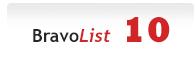
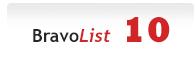 |
Control µTorrent remotely through iPhone/Android/Mobiles
Yes, now you can control your torrents on the go anytime from anywhere i.e you can access your downloads from anywhere using iPhone/Android/Mobiles/computers through a secure web interface.
I'm writing down 2 methods among which you can follow anyone of your choice. Method 1: µTorrent has released Falcon which is very similar to the standard µTorrent application but has several added features like support for the web interface etc. Guide for setting up µTorrent's Falcon Remote Controls: 1. Download (http://www.utorrent.com/community/labs/get-falcon ) and install the latest Falcon release. 2. Open µTorrent Web Access Preferences button by hitting the Remote access preferences button in the toolbar. http://img183.imageshack.us/img183/3472/tut1h.png 3. Check "Enable µTorrent Web Access" and enter an username and password(whatever you want). 4. Click Apply. Done. Accessing µtorrent remotely:- 1. Now to access your µtorrent/downloads from iPhone/Android/Mobile/any computer open https://web.utorrent.com http://img528.imageshack.us/img528/8099/tut2.png 2. Enter your login information(the username and password you had earlier selected). 3. You will be provided with a pretty slick interface where you can add, remove, and manage the downloads you've got running at home no matter where you are. http://img28.imageshack.us/img28/7695/tut3s.png Method 2: Using µTorrent's WebUI, you can access your µTorrent from anywhere. All you need to know is the your IP address and port. Guide for setting up µTorrent's WebUI: 1. Get the µTorrent. 2. Download µTorrent's WebUI.--->http://forum.utorrent.com/viewtopic.php?id=58156 3. Extract the .rar archive and copy the file to your µTorrent's Application data directory. If you've installed µTorrent using the normal method then move WebUI's files in %appdata%\uTorrent If you are using µTorrent in portable mode, copy WebUI's file to \uTorrentPortable\Data\settings 4. Open µTorrent and go to Options -> Preferences, and in the Advanced tab select Web UI. 5. Enter Username and Password(whatever you want). http://img31.imageshack.us/img31/4773/tut4i.png 6. You are now ready to go. Accessing µtorrent remotely: 1. Check out your home's IP address from What Is My IP Address - Shows Your IP Address ---> http://www.whatismyip.com/ and note it along with the port no shown in your µtorrent Preference -> Connection tab. http://img249.imageshack.us/img249/2572/tut5.png 2. To access your home's µTorrent from anywhere all you need to do is enter an address like: http:// 3. Enter your username and password and again you will be presented with a nice interface for adding, pausing, stopping and starting your torrent downloads on the go from anywhere. http://img577.imageshack.us/img577/9609/tut6.png Happy Torrenting. |
| All times are GMT +2. The time now is 00:48. |
Powered by vBulletin® Version 3.8.11 Beta 3
Copyright ©2000 - 2024, vBulletin Solutions Inc.